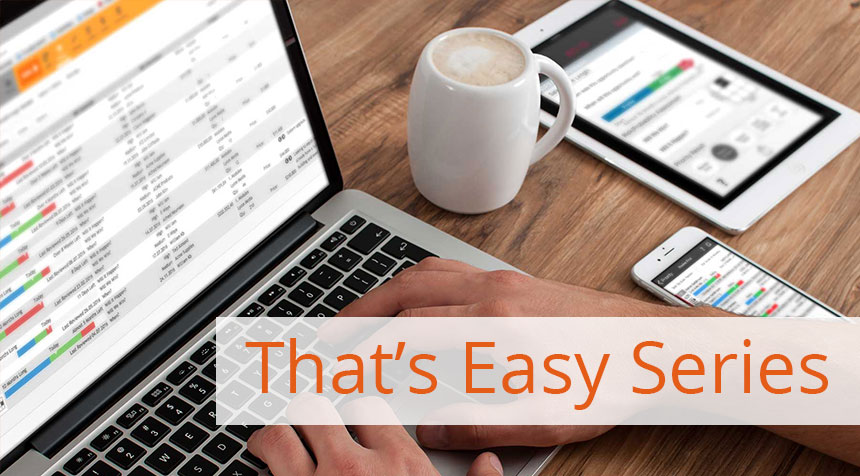06
Feb 2017
Meeting’s over – got to finish entering my data
No. 2 in the That’s Easy Series.
Phone call out of the way, and I can finish my meeting record.
The customer decided to add another one of our products, a Fixed Data System, to the quote. I need to pull in one of my technical sales support specialists to make sure we configure it correctly, and to answer any questions. I’ll do that now.
Add a Sales Team Member
He will need access to the record and all communications and activities on this IBO going forward, but his job description doesn’t give him access to my opportunities. Easy to fix that for this single opportunity without affecting anything else.
Here’s my current team. Besides me and my chain-of-command, I have Julie Jackman helping out.
To add some tech support, I click on the green ‘+’ icon and a list of all my available support personnel pops up. I pick John and OK and it’s done.
Now my team is complete and John will get an email notifying him and he can get updated before I land.
Being the diligent sales professional that I am, I click ‘Save’.

Create the Interaction Record
One last thing to do – create a record of the meeting. I won’t take the time to type in every detail with proper grammar – that’s just too annoying on the small screen. Instead, I’ll create the record, add some keywords to remind me of the meeting details when I get back to the office and my computer, and the action items everyone needs to get started on.
Still in the IBO form, I click ‘Add Interaction’ and get the Interaction dialog.
I can complete most of the information from pick lists, making it fast and accurate. I have an open IBO with John Coleman, so the field defaulted to Opportunity Focused and I can leave it. Otherwise, I could choose from Marketing, Relationship, or Service. This allows me to filter my interactions when I need to and see only those that are pertinent to what I’m doing.
The IBO # field also defaults to the current open one. If I had more than one, I would pick from the drop-down list.
The Type field is customizable by me, and I selected In Person Demo. The Date field defaults to today so I can leave it. So, 1 click and all the meeting fundamentals are recorded.
Scrolling down, I can attach a file like the new quote, but Julie will do that back at the office while I’m in the air.
Now the details. I use keywords for all the important topics, and I’ll fill in the complete information when I have a real keyboard.
I’ve created custom fields for IBOs so I can assign these out and get regular reports on their progress. In this case, the new quote has to go quickly, so I add it to the action list.
Click ‘Save’ again, and I’m done.

Took me maybe five minutes, and I can use the rest of the trip to catch up on my emails.